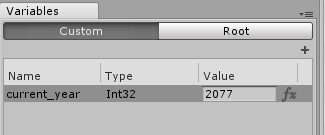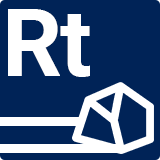Creating Variables
Creating your own variables is possible inside of “Custom” tab of Variable Manager window.
While there, simply click a ‘+’ icon and you’ll be presented with a small popup dialog.
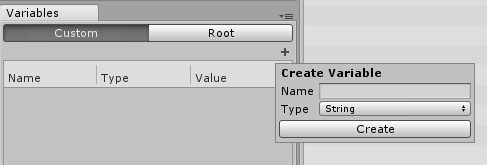
There you can specify the name of the variable as well as its type. You can change the variable name later but not its type.
Once you’ve created a variable you can set its value or even use formulas to evaluate its value while Job is running.