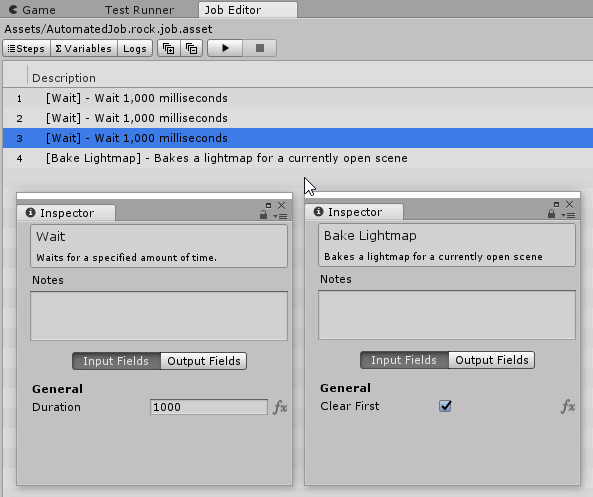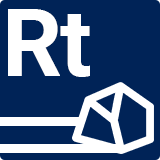Step Properties Window

Lists all properties of a Step. The view is split between Input and Output fields.
Unlike other RockTomate windows, this window is actually hosted within Unity's Inspector Window. Step Properties show up when step is selected. Selecting anything else (e.g. C# script in project window or GameObject in a Scene) will deselect the Step.
Setting Notes
Step description is listed on top of the window. Along with that, you can set custom comments to the Step in the "Notes" field.
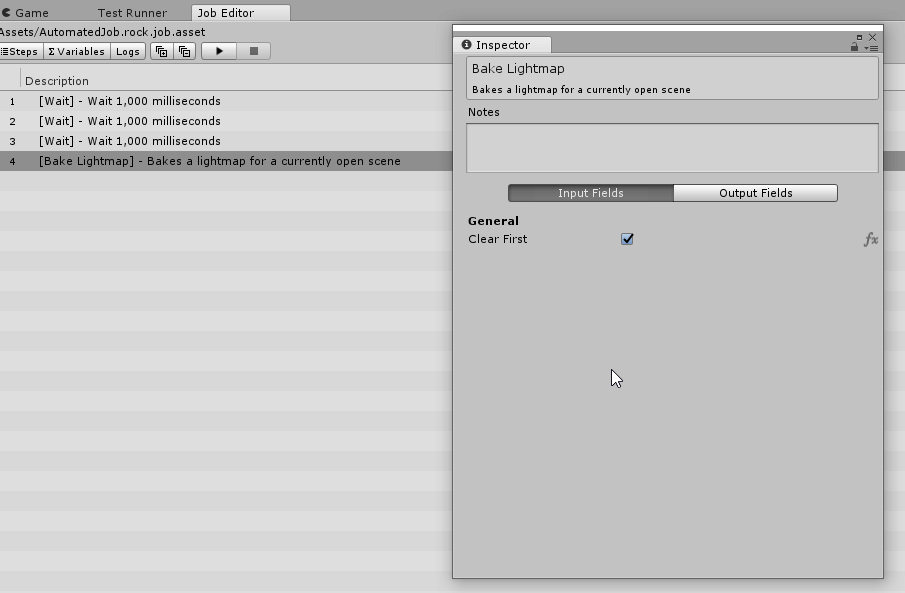
Multiple Windows
You can edit multiple steps by adding another Inspector Window and locking an old one.