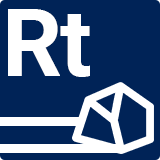Creating a Macro
In this guide, we'll create a macro that concatenates 2 strings into one.
By the end of this tutorial, we intend to call the following macro inside of a formula field.
concat(Hello_, World!)
And get this as a result:
Hello_World!
Creating a Class
Create an empty C# class (name it ConcatMacro) and place it inside of Assets/RockTomate/Scripts/Macros/Input directory.
The naming conversion is to always end your macro classes with "Macro".
Add the following namespaces:
using HardCodeLab.RockTomate.Core.Data;
using HardCodeLab.RockTomate.Core.Enums;
using HardCodeLab.RockTomate.Core.Attributes;
Have our ConcatMacro class derive from BaseMacro<string> class (where string is the return type).
Above our ConcatMacro class declaration, add the following attribute:
[Macro(FieldType.Input, "concat")]
The attribute above helps RockTomate identify what kind of macro ConcatMacro is and how should it be identified in formula fields.
Specifying Parameters
Macro classes require us to explicitly state what parameters it expects, their type and their short description. To do that, we implement the following method with following types:
protected override MacroParameter[] GetParameters()
{
return new[]
{
MacroParameter.Create<string>("First string."),
MacroParameter.Create<string>("Second string."),
};
}
There's no need to cache a return value as
BaseMacrohandles that by itself.
Implementing a Macro
Finally, we can start implementing macro logic.
Add the following:
protected override string OnInvoke(JobContext context, params object[] args)
{
return "";
}
Let's go through the arguments.
context
Stores the current job context, which mainly consists of currently defined variables and their values. You don't need that unless you're making a macro for an output field where updating a variable is more important.
args
This is where all passed arguments go. However, they cannot be used right off the bat as they're not casted to an appropriate type. We'll look into doing that shortly.
Retrieving Arguments
We need to cast arguments to an appropriate type. A reasonable solution to this is doing just that:
var firstString = (string)args[0];
var secondString = (string)args[1];
However, BaseMacro has a helper function that not only does that, but also handles errors.
var firstString = GetArg<string>(args, 0);
var secondString = GetArg<string>(args, 1);
Implementing Logic
Finally, we can implement actual macro logic.
It's pretty straight-forward so let's do that:
protected override string OnInvoke(JobContext context, params object[] args)
{
var firstString = GetArg<string>(args, 0);
var secondString = GetArg<string>(args, 1);
return firstString + secondString;
}
And we're done! After compilation, the macro will be registered automatically and can be called just like any other macro.
Full C# Script:
using HardCodeLab.RockTomate.Core.Data;
using HardCodeLab.RockTomate.Core.Enums;
using HardCodeLab.RockTomate.Core.Attributes;
[Macro(FieldType.Input, "concat")]
public class ConcatMacro : BaseMacro<string>
{
protected override MacroParameter[] GetParameters()
{
return new[]
{
MacroParameter.Create<string>("First string."),
MacroParameter.Create<string>("Second string."),
};
}
protected override string OnInvoke(JobContext context, params object[] args)
{
var firstString = GetArg<string>(args, 0);
var secondString = GetArg<string>(args, 1);
return firstString + secondString;
}
}