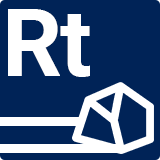Running from CLI
You can also run RockTomate jobs from the command-line interface when you’re running Unity in batch mode.
"C:\Path\To\Unity.exe" -batchMode -projectPath "D:\Projects\HardCodeLab\RockTomate" -executeMethod "HardCodeLab.RockTomate.CLI.RunJob" "Assets/AutomatedJob.rock.job"
Arguments
| Argument | Parameter(s) | Description |
|---|---|---|
| -batchMode | none | Makes Unity run in batch mode |
| -projectPath | "D:\Projects\HardCodeLab\RockTomate" | Opens a Unity project |
| -executeMethod | "HardCodeLab.RockTomate.CLI.RunJob" "Assets/AutomatedJob.rock.job" | Runs a Job with path of "Assets/AutomatedJob.rock.job" |
You can find the full list of Unity's command line arguments here.
Do not pass
-quitargument when running a Job as it would immediately closes Unity without letting the Job to finish. This is because RockTomate was designed to be a non-blocking process to let users interact with UI while the Job is running.
RockTomate will quit Unity after the Job has done running (passing0as the exit code if it succeeded or1if it failed).
Passing Variables
Aside from running jobs, you can also map variables with values from command line arguments.
For example, let’s say we have a variable named my_pet and want to pass a value Shiba Inu. We can do the following:
-executeMethod "HardCodeLab.RockTomate.CLI.RunJob" "Assets/AutomatedJob.rock.job" "my_pet"="Shiba Inu"
You can map as many variables as you’d like.
Mapping Variables
Alternatively, variables can be mapped directly in advance.
When creating a variable, set its value to be a formula %arg0%.
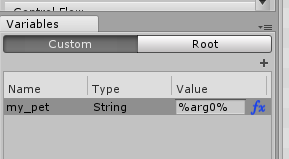
Then, you can run a Job without explicitly stating variable names.
-executeMethod "HardCodeLab.RockTomate.CLI.RunJob" "Assets/AutomatedJob.rock.job" "Shiba Inu"